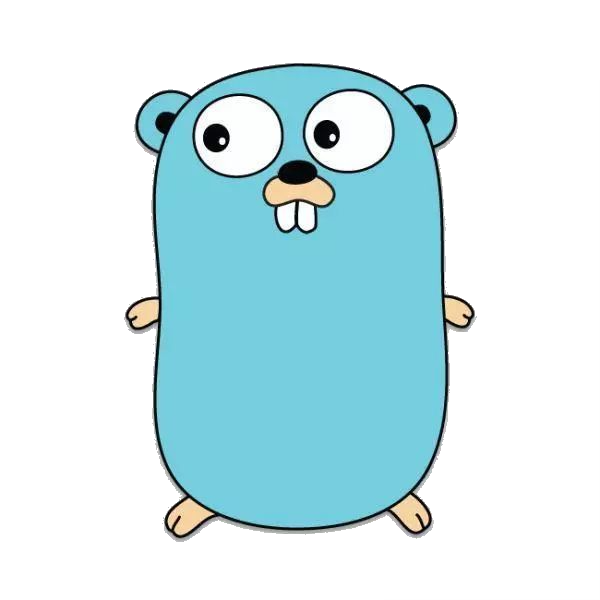Docker是一个虚拟环境容器,可以将你的开发环境、代码、配置文件等一并打包到这个容器中,并发布和应用到任意平台中。所以你需要知道一点docker的命令。
这里是关于docker的基础命令(第一节)
- 版本信息:查看docker的各项基础信息
- 仓库管理:管理镜像存储的仓库
版本信息
info
docker info:显示Docker系统信息,包括镜像、容器数量和镜像仓库。
语法
1
2
3
4
|
docker info [OPTIONS]
Options:
-f, --format string 显示返回值的模板文件
|
实例
1
2
3
4
5
6
7
8
9
10
11
12
13
14
15
16
17
18
19
20
21
22
23
24
25
26
27
28
29
30
31
32
33
34
35
36
37
38
39
40
41
42
43
44
45
46
47
48
49
50
51
|
Client:
Context: default
Debug Mode: false
Plugins:
app: Docker App (Docker Inc., v0.9.1-beta3)
buildx: Build with BuildKit (Docker Inc., v0.5.1-docker)
Server:
Containers: 1
Running: 1
Paused: 0
Stopped: 0
Images: 1
Server Version: 20.10.3
Storage Driver: overlay2
Backing Filesystem: xfs
Supports d_type: true
Native Overlay Diff: true
Logging Driver: json-file
Cgroup Driver: cgroupfs
Cgroup Version: 1
Plugins:
Volume: local
Network: bridge host ipvlan macvlan null overlay
Log: awslogs fluentd gcplogs gelf journald json-file local logentries splunk syslog
Swarm: inactive
Runtimes: runc io.containerd.runc.v2 io.containerd.runtime.v1.linux
Default Runtime: runc
Init Binary: docker-init
containerd version: 269548fa27e0089a8b8278fc4fc781d7f65a939b
runc version: ff819c7e9184c13b7c2607fe6c30ae19403a7aff
init version: de40ad0
Security Options:
seccomp
Profile: default
Kernel Version: 3.10.0-1160.15.2.el7.x86_64
Operating System: CentOS Linux 7 (Core)
OSType: linux
Architecture: x86_64
CPUs: 2
Total Memory: 1.795GiB
Name: localhost.localdomain
ID: 4NYR:4KA5:NBOL:V6Y7:SE6H:B2R7:2LRD:FNIL:CK5J:4L4J:6K63:5RMO
Docker Root Dir: /var/lib/docker
Debug Mode: false
Registry: https://index.docker.io/v1/
Labels:
Experimental: false
Insecure Registries:
127.0.0.0/8
Live Restore Enabled: false
|
version
docker version:显示Docker版本信息。
语法
1
2
3
4
5
|
docker version [OPTIONS]
Options:
-f, --format string 显示返回值指定的模板文件
--kubeconfig string k8s配置文件
|
实例
1
2
3
4
5
6
7
8
9
10
11
12
13
14
15
16
17
18
19
20
21
22
23
24
25
26
27
28
|
Client: Docker Engine - Community
Version: 20.10.3
API version: 1.41
Go version: go1.13.15
Git commit: 48d30b5
Built: Fri Jan 29 14:34:14 2021
OS/Arch: linux/amd64
Context: default
Experimental: true
Server: Docker Engine - Community
Engine:
Version: 20.10.3
API version: 1.41 (minimum version 1.12)
Go version: go1.13.15
Git commit: 46229ca
Built: Fri Jan 29 14:32:37 2021
OS/Arch: linux/amd64
Experimental: false
containerd:
Version: 1.4.3
GitCommit: 269548fa27e0089a8b8278fc4fc781d7f65a939b
runc:
Version: 1.0.0-rc92
GitCommit: ff819c7e9184c13b7c2607fe6c30ae19403a7aff
docker-init:
Version: 0.19.0
GitCommit: de40ad0
|
通常刚安装完docker时,使用docker version来验证docker的client和server是否可用。如果server显示权限不足,可以通过sudo docker或 给docker添加sudo权限。
镜像仓库
login
docker login:登录到一个Docker镜像仓库,如果未指定镜像仓库地址,默认为官方仓库。
语法
1
2
3
4
5
6
|
docker login [OPTIONS] [SERVER]
Options:
-p, --password string 登录的密码
--password-stdin 使用标准输入输入密码
-u, --username string 登录的用户名
|
实例
1
|
docker login -u 用户名 -p 密码
|
logout
docker logout:登出一个Docker镜像仓库,如果没有指定镜像仓库地址,默认为官方仓库。
语法
实例
pull
docker pull:从镜像仓库中拉取或者更新指定镜像。
语法
1
2
3
4
5
6
7
|
docker pull [OPTIONS] NAME[:TAG|@DIGEST]
Options:
-a, --all-tags 下载镜像在仓库中的所有版本
--disable-content-trust 忽略镜像的校验,默认开启
--platform string 如果服务器支持多平台,设置平台
-q, --quiet 静默拉取
|
实例
1
2
3
|
docker pull hello-world
docker pull hello-world -a
docker pull hello-wprld -q
|
push
docker push:将本地的镜像上传到镜像仓库(已经登录到镜像仓库)。
语法
1
2
3
4
5
6
|
docker push [OPTIONS] NAME[:TAG]
Options:
-a, --all-tags 推送本地所有打过tag的镜像
--disable-content-trust 忽略镜像的检验,默认开启
-q, --quiet 静默上传
|
实例
1
|
docker push hello-world:v1
|
search
docker search:从镜像仓库中查找镜像。
语法
1
2
3
4
5
6
7
|
docker search [OPTIONS] TERM
Options:
-f, --filter filter 根据过滤的条件输出结果
--format string 使用特定的模板输出搜索结果
--limit int 最大搜索结果,默认25
--no-trunc 显示完整的镜像描述
|
实例
1
2
3
4
5
|
docker search hello-world -f STARS=10 --limit=2
NAME DESCRIPTION STARS OFFICIAL AUTOMATED
hello-world Hello World! (an example of minimal Dockeriz… 1380 [OK]
tutum/hello-world Image to test docker deployments. Has Apache… 78 [OK]
|
参数说明:
- NAME:镜像仓库源的名称
- DESCRIPTION:镜像的描述
- STARS:表示点赞,关注的个数
- OFFICIAL:是否是官方发布
- AUTOMATED:自动构建
images
docker images:列出本地镜像
语法
1
2
3
4
5
6
7
8
9
|
docker images [OPTIONS] [REPOSITORY[:TAG]]
Options:
-a, --all 列出本地所有的镜像(含中间映像层,默认情况下,过滤掉中间映像层)
--digests 显示镜像的摘要信息
-f, --filter filter 显示满足条件的镜像
--format string 指定返回值的模板文件
--no-trunc 显示完整的镜像信息
-q, --quiet 只显示镜像ID
|
实例
1
2
3
4
5
|
docker images
REPOSITORY TAG IMAGE ID CREATED SIZE
registry.cn-hangzhou.aliyuncs.com/google_containers/kicbase v0.0.15-snapshot4 06db6ca72446 2 months ago 941MB
hello-world latest bf756fb1ae65 13 months ago 13.3kB
|
rmi
docker rmi:删除本地一个或多个镜像
语法
1
2
3
4
5
|
docker rmi [OPTIONS] IMAGE [IMAGE...]
Options:
-f, --force 强制删除
--no-prune 不移除该镜像的过程镜像,默认移除
|
实例
1
2
3
4
5
|
docker rmi hello-world -f
Untagged: hello-world:latest
Untagged: hello-world@sha256:31b9c7d48790f0d8c50ab433d9c3b7e17666d6993084c002c2ff1ca09b96391d
Deleted: sha256:bf756fb1ae65adf866bd8c456593cd24beb6a0a061dedf42b26a993176745f6b
Deleted: sha256:9c27e219663c25e0f28493790cc0b88bc973ba3b1686355f221c38a36978ac63
|
tag
docker tag:标记本地镜像,将其归入某一仓库。
语法
1
|
docker tag SOURCE_IMAGE[:TAG] TARGET_IMAGE[:TAG]
|
用法
1
2
3
4
5
|
docker tag hello-world hello-world:v1
docker images hello-world
REPOSITORY TAG IMAGE ID CREATED SIZE
hello-world latest bf756fb1ae65 13 months ago 13.3kB
hello-world v1 bf756fb1ae65 13 months ago 13.3kB
|
build
docker build:使用Dockerfile创建镜像。
语法
1
2
3
4
5
6
7
8
9
10
11
12
13
14
15
16
17
18
19
20
21
22
23
24
25
26
27
28
29
30
31
|
docker build [OPTIONS] PATH | URL | -
Options:
--add-host list 添加(host:ip)
--build-arg list 设置镜像创建时的变量
--cache-from strings 镜像缓存
--cgroup-parent string 容器可选的父cgroup
--compress 压缩构建上下文使用gzip
--cpu-period int 限制cpu cfs周期
--cpu-quota int 限制cpu cfs配额
-c, --cpu-shares int 设置cpu使用权重
--cpuset-cpus string 设置使用的cpu id
--cpuset-mems string 设置使用的内存id
--disable-content-trust 忽略校验,默认开启
-f, --file string 指定要使用的Dockerfile路径,默认是'PATH/Dockerfile'
--force-rm 设置镜像过程中删除中间容器
--iidfile string 写入镜像id到文件
--isolation string 使用容器隔离技术
--label list 设置镜像使用的元数据
-m, --memory bytes 设置内存最大值
--memory-swap bytes 设置swap的最大值为内存+swap,-1表示不受限
--network string 在构建期间设置RUN指令的网络模式,默认为"default"
--no-cache 创建镜像过程中不使用缓存
--pull 尝试去更新镜像的最新版本
-q, --quiet 安静模式,成功后只输出镜像ID
--rm 设置镜像成功后删除中间容器
--security-opt strings 安全选项
--shm-size bytes 设置/dev/shm,默认值是64M
-t, --tag list 镜像的名字及标签,通常为'name:tag'格式,可以在一次构建中为一个镜像设置多个标签
--target string 设置指定构建步骤
--ulimit ulimit Ulimit选项
|
用法
1
|
docker build -t my-image:v1 .
|
history
docker history:展示一个镜像的历史。
语法
1
2
3
4
5
6
7
|
docker history [OPTIONS] IMAGE
Options:
--format string 指定模板输出
-H, --human 以可读的格式打印镜像大小和日期,默认true
--no-trunc 显示完整的提交记录
-q, --quiet 仅列出提交记录的ID
|
实例
1
2
3
4
|
docker history hello-world:v1
IMAGE CREATED CREATED BY SIZE COMMENT
bf756fb1ae65 13 months ago /bin/sh -c #(nop) CMD ["/hello"] 0B
<missing> 13 months ago /bin/sh -c #(nop) COPY file:7bf12aab75c3867a… 13.3kB
|
save
docker save:保存一个或多个镜像成tar归档文件(默认标准输出)。
语法
1
2
3
4
|
docker save [OPTIONS] IMAGE [IMAGE...]
Options:
-o, --output string 输出到的文件
|
实例
1
2
3
|
docker save -o hello.tar hello-world:v1
ll hello.tar
-rw-------. 1 golang golang 24576 2月 11 19:57 hello.tar
|
load
docker load:导入使用docker save命令导出的镜像。
语法
1
2
3
4
5
|
docker load [OPTIONS]
Options:
-i, --input string 指定导入的文件,代替标准输入
-q, --quiet 精简输出信息
|
实例
1
2
3
4
5
6
7
8
|
$ docker images hello-world
REPOSITORY TAG IMAGE ID CREATED SIZE
$ docker load -i hello.tar
9c27e219663c: Loading layer [==================================================>] 15.36kB/15.36kB
Loaded image: hello-world:v1
$ docker images hello-world
REPOSITORY TAG IMAGE ID CREATED SIZE
hello-world v1 bf756fb1ae65 13 months ago 13.3kB
|
import
docker import:从归档文件中创建镜像。
语法
1
2
3
4
5
6
|
docker import [OPTIONS] file|URL|- [REPOSITORY[:TAG]]
Options:
-c, --change list 应用docker指令创建镜像
-m, --message string 提交时的说明文字
--platform string 设置多平台可用
|
实例
1
2
3
4
5
|
$ docker import hello.tar hello-world:v2
sha256:0243f312226d99ba0cd5e167e894c2910803595a8f81aec270305ae52dca41e6
$ docker images hello-world
REPOSITORY TAG IMAGE ID CREATED SIZE
hello-world v2 0243f312226d 7 seconds ago 18.3kB
|
image
docker image:管理镜像
语法
1
2
3
4
5
6
7
8
9
10
11
12
13
14
15
|
docker image COMMAND
Commands:
build 同docker build
history 同docker history
import 同docker import
inspect 展示镜像的详细信息
load 同docker load
ls 列举镜像
prune 删除未使用的镜像
pull 同docker pull
push 同docker push
rm 同docker rmi
save 同docker save
tag 同docker tag
|